WATCH THESE 27 FREE VIDEO TUTORIALS FROM THE COURSE
Photography and Photoshop - Photoshop CS5 Photography Tutorials
Strategies for success - Photoshop CS5 Photography Tutorials
What is Adobe Bridge? - Photoshop CS5 Photography Tutorials
Introducing the Bridge workspace - Photoshop CS5 Photography Tutorials
Using Bridge to review and evaluate photographs - Photoshop CS5 Photography Tutorials
Two simple steps for more accurate color - Photoshop CS5 Photography Tutorials
Creative tip: Setting up your studio - Photoshop CS5 Photography Tutorials
Combining multiple images - Photoshop CS5 Photography Tutorials
Resizing images - Photoshop CS5 Photography Tutorials
Using the basic Camera Raw controls - Photoshop CS5 Photography Tutorials
Camera raw workflow - Photoshop CS5 Photography Tutorials
Using the Quick Select tool to remove a background - Photoshop CS5 Photography Tutorials
Deconstructing how masking works - Photoshop CS5 Photography Tutorials
Building a mask based on color - Photoshop CS5 Photography Tutorials
Enhancing color and tone with levels - Photoshop CS5 Photography Tutorials
Enhancing a portrait with hand-painted masks - Photoshop CS5 Photography Tutorials
Blending multiple images together - Photoshop CS5 Photography Tutorials
Creating dramatic sunset colors - Photoshop CS5 Photography Tutorials
Converting a portrait to black-and-white - Photoshop CS5 Photography Tutorials
Introducing the trio of healing tools - Photoshop CS5 Photography Tutorials
Using Content-Aware Fill - Photoshop CS5 Photography Tutorials
Whitening teeth - Photoshop CS5 Photography Tutorials
Reducing and removing wrinkles around eyes - Photoshop CS5 Photography Tutorials
Modifying the body with Puppet Warp - Photoshop CS5 Photography Tutorials
Removing distortion with Automatic Lens Correction - Photoshop CS5 Photography Tutorials
Resizing for the web and email - Photoshop CS5 Photography Tutorials
Creating a web gallery - Photoshop CS5 Photography Tutorials
Strategies for success - Photoshop CS5 Photography Tutorials
What is Adobe Bridge? - Photoshop CS5 Photography Tutorials
Introducing the Bridge workspace - Photoshop CS5 Photography Tutorials
Using Bridge to review and evaluate photographs - Photoshop CS5 Photography Tutorials
Two simple steps for more accurate color - Photoshop CS5 Photography Tutorials
Creative tip: Setting up your studio - Photoshop CS5 Photography Tutorials
Combining multiple images - Photoshop CS5 Photography Tutorials
Resizing images - Photoshop CS5 Photography Tutorials
Using the basic Camera Raw controls - Photoshop CS5 Photography Tutorials
Camera raw workflow - Photoshop CS5 Photography Tutorials
Using the Quick Select tool to remove a background - Photoshop CS5 Photography Tutorials
Deconstructing how masking works - Photoshop CS5 Photography Tutorials
Building a mask based on color - Photoshop CS5 Photography Tutorials
Enhancing color and tone with levels - Photoshop CS5 Photography Tutorials
Enhancing a portrait with hand-painted masks - Photoshop CS5 Photography Tutorials
Blending multiple images together - Photoshop CS5 Photography Tutorials
Creating dramatic sunset colors - Photoshop CS5 Photography Tutorials
Converting a portrait to black-and-white - Photoshop CS5 Photography Tutorials
Introducing the trio of healing tools - Photoshop CS5 Photography Tutorials
Using Content-Aware Fill - Photoshop CS5 Photography Tutorials
Whitening teeth - Photoshop CS5 Photography Tutorials
Reducing and removing wrinkles around eyes - Photoshop CS5 Photography Tutorials
Modifying the body with Puppet Warp - Photoshop CS5 Photography Tutorials
Removing distortion with Automatic Lens Correction - Photoshop CS5 Photography Tutorials
Resizing for the web and email - Photoshop CS5 Photography Tutorials
Creating a web gallery - Photoshop CS5 Photography Tutorials
Course Information
Training Provider: Lynda.com
Title: Photoshop CS5 for Photographers
Author: Chris Orwig
Duration: 12hrs 24mins
Date of release: 11 May 2010
Chapter 1: Strategies and Resources for Learning
Becoming a successful student of Photoshop
Strategies for success
Taking visual snapshots
The importance of the 30-minute blink
Isolation
Creative memorization
Say it out loud
Be prepared for surprises
Why Photoshop CS5?
Chapter 2: Getting Started with Bridge and Mini Bridge
What is Adobe Bridge?
Introducing the Bridge workspace
Using Bridge to review and evaluate photographs
Working with Bridge and Photoshop
Introducing Mini Bridge
Working with Mini Bridge
Chapter 3: Color Settings and Preferences
Choosing your color settings
HUD color picker preferences
Image interpolation preferences
Zoom preferences
Interface preferences
File-handling preferences
Performance preferences
Cursor preferences
Guides and type preview preferences
Chapter 4: The Foundations of Color Management
Introducing color management
Two simple steps for more accurate color
Opening and saving files with embedded profiles
Why color settings and monitor calibration matter
Creative tip: Setting up your studio
Monitor calibration
Color management resources
Chapter 5: Getting Started with Photoshop
Introducing the Tools panel
Working with the Tools panel
Viewing and arranging documents
Combining multiple images
Closing multiple images
Working with panels
Customizing your workspace
Creating custom keyboard shortcuts
Working with the Application bar and Full Screen view
Working with a Wacom tablet
Chapter 6: Understanding Digital Images
Bit depth 101
Introducing image size
Resizing images
Resizing by cropping
Straightening an image
Creative tip: Sizing images correctly
Chapter 7: Camera Raw
Introducing the Camera Raw preferences
Opening images in Camera Raw
Using the basic Camera Raw controls
Color correction and white balance
Processing multiple images
Crop and compose
Converting to black and white
Camera raw workflow
Saving images from Adobe Camera Raw
Chapter 8: Layers
Introducing transparency
Introducing layers
Working with layers
Aligning layers
Creating new layers
Organizing layers
Layer style effects
Creating a clipping mask
Targeting and moving layers
Layers shortcuts
Chapter 9: Making Selections
Using the Magic Wand
Using the Quick Select tool to remove a background
Using the Quick Select tool for creative color effects
Using the Marquee Selection tool
Using the Magnetic Lasso tool
Using the Polygonal Lasso tool
Making color range selections
Using Refine Edge to improve selections
Using Refine Edge with a color range
Introducing paths
Creating a path selection
Using a path selection to improve color
Chapter 10: The Masking Panel
Introducing masking
Deconstructing how masking works
Masking defined
Refining masked edges
Building a mask based on color
Changing a color using a mask
Masking and selective sharpening
Using the Mask panel controls
Quick Mask mode
Chapter 11: Custom Borders
Creating a custom border using masking
Using pre-built borders
Exploring sample image frames
Chapter 12: The Adjustments Panel
Introducing the Adjustments panel
Using Hue/Saturation and the Target Adjustment tool
Adjusting brightness and contrast
Working with vibrance and saturation
Working with adjustment layer presets
Chapter 13: Levels
Introducing levels
Enhancing color and tone with levels
Modifying color and contrast with levels
Using levels to make subjective color shifts
Using levels and masking
Creative tip: Checking in
Chapter 14: Curves
Introducing the Curves dialog box
Demystifying curves
Using curves to modify color, contrast, and tone
Combining selections and masking with curves
Creating hand-painted masks
Enhancing a portrait with hand-painted masks
Using curves to enhance color
Using multiple curves adjustments
Using, modifying, and saving curves presets
Chapter 15: Blending Modes
Creative tip: Blending two elements
Introducing blending modes
Blending modes visualized
Blending multiple images together
Using blending modes to remove white or black
Improving overexposure using blending
Improving underexposure using blending
Blending shortcuts
Chapter 16: Color Correction
Correcting color with the eyedroppers
Correcting color and tone with the eyedroppers
Correcting color with Camera Raw
Camera Raw color correction with a color chart
Color-correcting skin by the numbers
Chapter 17: Enhancing Colors
Replacing color
Replacing color with Hue/Saturation
Modifying color with Selective Color
Modifying multiple colors with Selective Color
Creating dramatic sunset colors
Using Color Balance to improve sunrise colors
Using Color Balance, selections, and masks together
Improving a family portrait with Color Balance
Creative tip: Shoot more
Chapter 18: Burning and Dodging
Creative tip: The digital darkroom
Introducing the Burn and Dodge tools
Using the Burn and Dodge tools
Enhancing dimension with the Burn and Dodge tools
Improving tone with the Burn and Dodge tools
Using Soft Light for burning and dodging
Darkening with the Soft Light blending mode
Adding contrast to the highlights
Chapter 19: Black-and-White Conversion
Introducing black-and-white conversion
Converting a portrait to black-and-white
Converting a landscape to black-and-white
Adding grain and tone to a black-and-white image
Creative tip: Seeing beyond color
Chapter 20: Filters
Adding lens flare
Adding film grain
Introducing Smart Filters
Applying Smart Filters
Chapter 21: Removing Noise
Reducing noise with Surface Blur
Using the Noise Reduction filter
Advanced noise reduction using channels
Chapter 22: Image Cleanup
Using the Dust and Scratches filter
Removing dust and scratches with masking
Introducing the trio of healing tools
Using the Healing and Clone Stamp tools
Healing along edges and areas of contrast
Healing and patching
Using Content-Aware Fill
Using multiple content-aware tools for the best results
Making multiple selections with Content-Aware Fill
Deleting unwanted elements
Removing a garment strap with spot healing
Cleaning up an image with spot healing, cloning, and healing
Chapter 23: Retouching Essentials
Creative tip: Leaving crumbs
Whitening teeth
Improving eyes
Changing eye color
Enhancing makeup
Removing blemishes
Softening skin
Reducing shadows around eyes
Reducing and removing wrinkles around eyes
Improving highlights and shadows
Changing body size and shape with Liquify
Modifying the body with Puppet Warp
Chapter 24: Correcting Distortion and Perspective
Using the Lens Correction filter
Removing distortion with Automatic Lens Correction
Improving a portrait with Lens Correction
Using Free Transform to correct perspective
Using Puppet Warp to correct perspective
Changing a portrait with Puppet Warp
Chapter 25: Sharpening
Introducing Smart Sharpen
Smart Sharpen demystified
Smart Sharpen and masking
Using Smart Sharpen on small details
Using the Unsharp Mask filter
High Pass sharpening an image
Chapter 26: Getting Images Online
Resizing for the web and email
Sharpening for the web and email
Correcting color for the web and email
Saving and exporting images for the web and email
Creating a web gallery
Sharing photos online
Chapter 27: Printing
Desktop printing recommendations
Creating a PDF layout and contact sheets
Resizing and sharpening for a specific print size
Using Soft Proof to preview the print
Using the Print dialog box
Choosing printer settings
Training Provider: Lynda.com
Title: Photoshop CS5 for Photographers
Author: Chris Orwig
Duration: 12hrs 24mins
Date of release: 11 May 2010
Chapter 1: Strategies and Resources for Learning
Becoming a successful student of Photoshop
Strategies for success
Taking visual snapshots
The importance of the 30-minute blink
Isolation
Creative memorization
Say it out loud
Be prepared for surprises
Why Photoshop CS5?
Chapter 2: Getting Started with Bridge and Mini Bridge
What is Adobe Bridge?
Introducing the Bridge workspace
Using Bridge to review and evaluate photographs
Working with Bridge and Photoshop
Introducing Mini Bridge
Working with Mini Bridge
Chapter 3: Color Settings and Preferences
Choosing your color settings
HUD color picker preferences
Image interpolation preferences
Zoom preferences
Interface preferences
File-handling preferences
Performance preferences
Cursor preferences
Guides and type preview preferences
Chapter 4: The Foundations of Color Management
Introducing color management
Two simple steps for more accurate color
Opening and saving files with embedded profiles
Why color settings and monitor calibration matter
Creative tip: Setting up your studio
Monitor calibration
Color management resources
Chapter 5: Getting Started with Photoshop
Introducing the Tools panel
Working with the Tools panel
Viewing and arranging documents
Combining multiple images
Closing multiple images
Working with panels
Customizing your workspace
Creating custom keyboard shortcuts
Working with the Application bar and Full Screen view
Working with a Wacom tablet
Chapter 6: Understanding Digital Images
Bit depth 101
Introducing image size
Resizing images
Resizing by cropping
Straightening an image
Creative tip: Sizing images correctly
Chapter 7: Camera Raw
Introducing the Camera Raw preferences
Opening images in Camera Raw
Using the basic Camera Raw controls
Color correction and white balance
Processing multiple images
Crop and compose
Converting to black and white
Camera raw workflow
Saving images from Adobe Camera Raw
Chapter 8: Layers
Introducing transparency
Introducing layers
Working with layers
Aligning layers
Creating new layers
Organizing layers
Layer style effects
Creating a clipping mask
Targeting and moving layers
Layers shortcuts
Chapter 9: Making Selections
Using the Magic Wand
Using the Quick Select tool to remove a background
Using the Quick Select tool for creative color effects
Using the Marquee Selection tool
Using the Magnetic Lasso tool
Using the Polygonal Lasso tool
Making color range selections
Using Refine Edge to improve selections
Using Refine Edge with a color range
Introducing paths
Creating a path selection
Using a path selection to improve color
Chapter 10: The Masking Panel
Introducing masking
Deconstructing how masking works
Masking defined
Refining masked edges
Building a mask based on color
Changing a color using a mask
Masking and selective sharpening
Using the Mask panel controls
Quick Mask mode
Chapter 11: Custom Borders
Creating a custom border using masking
Using pre-built borders
Exploring sample image frames
Chapter 12: The Adjustments Panel
Introducing the Adjustments panel
Using Hue/Saturation and the Target Adjustment tool
Adjusting brightness and contrast
Working with vibrance and saturation
Working with adjustment layer presets
Chapter 13: Levels
Introducing levels
Enhancing color and tone with levels
Modifying color and contrast with levels
Using levels to make subjective color shifts
Using levels and masking
Creative tip: Checking in
Chapter 14: Curves
Introducing the Curves dialog box
Demystifying curves
Using curves to modify color, contrast, and tone
Combining selections and masking with curves
Creating hand-painted masks
Enhancing a portrait with hand-painted masks
Using curves to enhance color
Using multiple curves adjustments
Using, modifying, and saving curves presets
Chapter 15: Blending Modes
Creative tip: Blending two elements
Introducing blending modes
Blending modes visualized
Blending multiple images together
Using blending modes to remove white or black
Improving overexposure using blending
Improving underexposure using blending
Blending shortcuts
Chapter 16: Color Correction
Correcting color with the eyedroppers
Correcting color and tone with the eyedroppers
Correcting color with Camera Raw
Camera Raw color correction with a color chart
Color-correcting skin by the numbers
Chapter 17: Enhancing Colors
Replacing color
Replacing color with Hue/Saturation
Modifying color with Selective Color
Modifying multiple colors with Selective Color
Creating dramatic sunset colors
Using Color Balance to improve sunrise colors
Using Color Balance, selections, and masks together
Improving a family portrait with Color Balance
Creative tip: Shoot more
Chapter 18: Burning and Dodging
Creative tip: The digital darkroom
Introducing the Burn and Dodge tools
Using the Burn and Dodge tools
Enhancing dimension with the Burn and Dodge tools
Improving tone with the Burn and Dodge tools
Using Soft Light for burning and dodging
Darkening with the Soft Light blending mode
Adding contrast to the highlights
Chapter 19: Black-and-White Conversion
Introducing black-and-white conversion
Converting a portrait to black-and-white
Converting a landscape to black-and-white
Adding grain and tone to a black-and-white image
Creative tip: Seeing beyond color
Chapter 20: Filters
Adding lens flare
Adding film grain
Introducing Smart Filters
Applying Smart Filters
Chapter 21: Removing Noise
Reducing noise with Surface Blur
Using the Noise Reduction filter
Advanced noise reduction using channels
Chapter 22: Image Cleanup
Using the Dust and Scratches filter
Removing dust and scratches with masking
Introducing the trio of healing tools
Using the Healing and Clone Stamp tools
Healing along edges and areas of contrast
Healing and patching
Using Content-Aware Fill
Using multiple content-aware tools for the best results
Making multiple selections with Content-Aware Fill
Deleting unwanted elements
Removing a garment strap with spot healing
Cleaning up an image with spot healing, cloning, and healing
Chapter 23: Retouching Essentials
Creative tip: Leaving crumbs
Whitening teeth
Improving eyes
Changing eye color
Enhancing makeup
Removing blemishes
Softening skin
Reducing shadows around eyes
Reducing and removing wrinkles around eyes
Improving highlights and shadows
Changing body size and shape with Liquify
Modifying the body with Puppet Warp
Chapter 24: Correcting Distortion and Perspective
Using the Lens Correction filter
Removing distortion with Automatic Lens Correction
Improving a portrait with Lens Correction
Using Free Transform to correct perspective
Using Puppet Warp to correct perspective
Changing a portrait with Puppet Warp
Chapter 25: Sharpening
Introducing Smart Sharpen
Smart Sharpen demystified
Smart Sharpen and masking
Using Smart Sharpen on small details
Using the Unsharp Mask filter
High Pass sharpening an image
Chapter 26: Getting Images Online
Resizing for the web and email
Sharpening for the web and email
Correcting color for the web and email
Saving and exporting images for the web and email
Creating a web gallery
Sharing photos online
Chapter 27: Printing
Desktop printing recommendations
Creating a PDF layout and contact sheets
Resizing and sharpening for a specific print size
Using Soft Proof to preview the print
Using the Print dialog box
Choosing printer settings
About Lynda.com
Lynda.com is an online video training provider with over 1000 courses covering a wide array of topics - 3D, video, business, the web, graphic design, programming, animation, photography, and more. They produce top quality video tutorials with the best industry experts as your instructors. With a subscription, you can log-in at any time, and learn at your own pace. New courses are added each week, and you will receive a certificate of completion for each course that you finish.
Start learning today!
If you enjoyed the sample videos above and want to access the entire Photoshop CS5 for Photographers course, you can sign up for a lynda.com membership. Your membership will allow you to access not only this course, but also the entire lynda.com library for as low as $25 for 1-month. Their training library has over 1000 courses with 50,000+ video tutorials. No long-term commitment required. You can cancel your membership at any time.
Not yet convinced? Try a FREE 7-day trial.
As a special promotion, visitors of this site can get a FREE 7-day trial to lynda.com. This free trial gives you access to their entire training library of over 1000 courses.
If you enjoyed these Photoshop CS5 photography tutorials, then watch this complete Photoshop CS5 Photographers training course. To view this entire course on Photoshop CS5 tutorials for photographers, sign up for a lynda.com membership today! Your membership gives you access to the entire lynda.com library of thousands and thousands of high-quality video tutorials.Lynda.com is an online video training provider with over 1000 courses covering a wide array of topics - 3D, video, business, the web, graphic design, programming, animation, photography, and more. They produce top quality video tutorials with the best industry experts as your instructors. With a subscription, you can log-in at any time, and learn at your own pace. New courses are added each week, and you will receive a certificate of completion for each course that you finish.
Start learning today!
If you enjoyed the sample videos above and want to access the entire Photoshop CS5 for Photographers course, you can sign up for a lynda.com membership. Your membership will allow you to access not only this course, but also the entire lynda.com library for as low as $25 for 1-month. Their training library has over 1000 courses with 50,000+ video tutorials. No long-term commitment required. You can cancel your membership at any time.
Not yet convinced? Try a FREE 7-day trial.
As a special promotion, visitors of this site can get a FREE 7-day trial to lynda.com. This free trial gives you access to their entire training library of over 1000 courses.
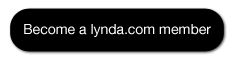
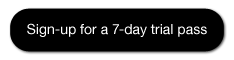
No comments:
Post a Comment